Menu access¶
In order to access the recording search engine, go to Recordings Menu. The module view can be seen below, where a list of recordings is displayed according to a filter criteria like date and a set of parameters as:
- Date: allows to filter your search by date or specific date range.
- Call Type: allows to filter according to call type criteria (manual, incoming, preview, predictive dialer).
- Phone Number: this field allows to filter search engine by a specific telephone number.
- Calle ID: We can search for a call if we have its CallerID, making a quick and effective search.
- Agent: allows to filter search engine for calls managed by specific agent.
- Campaign: allows to filter search engine for calls managed by specific campaign.
- External ID: We can search all calls from a particular contact, with the external_id field defined in the contact database at the time of creation.
- Minimum duration: this field is used to limit search engine for Recordings with a specific value of duration, as minimum.
- Checked: this check is used to recover recordings of calls that have been observed/marked by agent during conversation.
- Engaged Calls: as we well know, in OMniLeads there are normal Call Dispositions and “Engaged Call Dispositions”. Last one triggers campaign forms. In this case, this check allows administrator/supervisor to recover dispositioned calls of type Engaged.
- Recordings per page: We define how many recordings we want to list per page.
- Generate zip of recording files: Once the recordings are listed, we can select all that the page allows and download them in ZIP format.
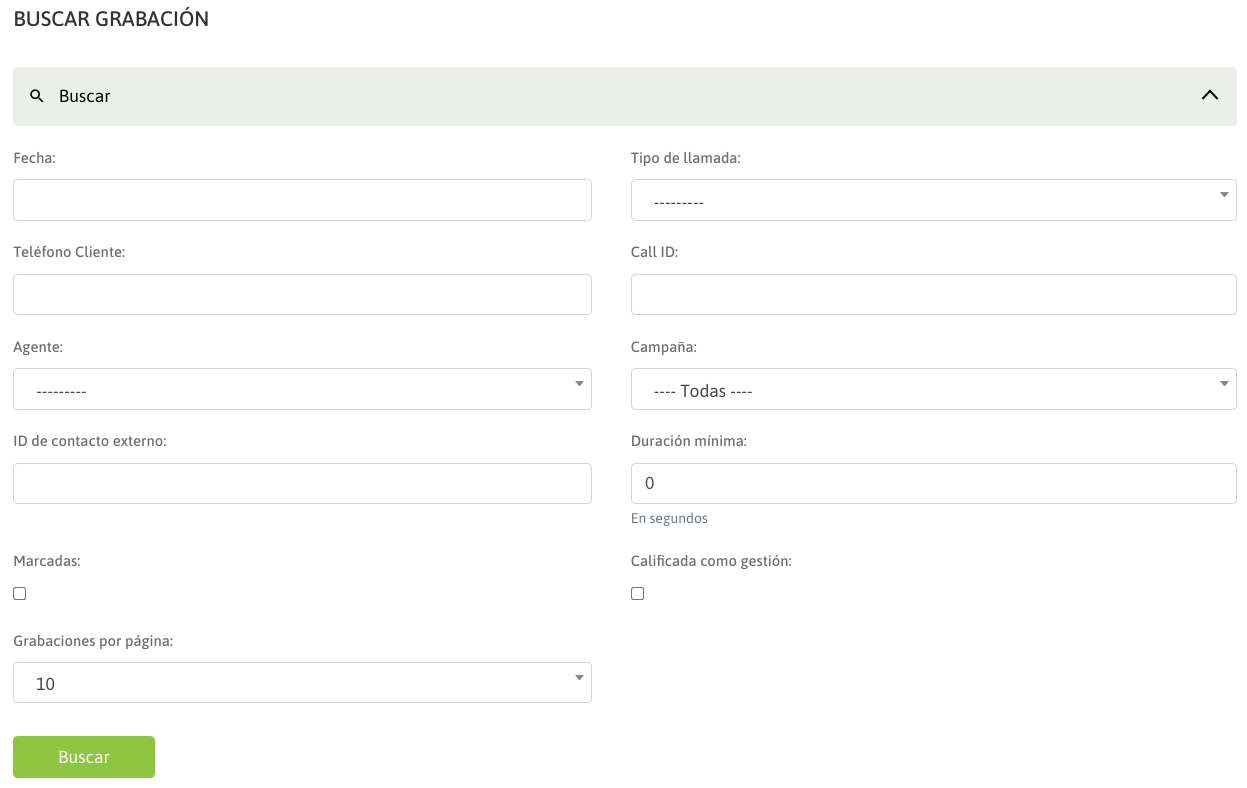
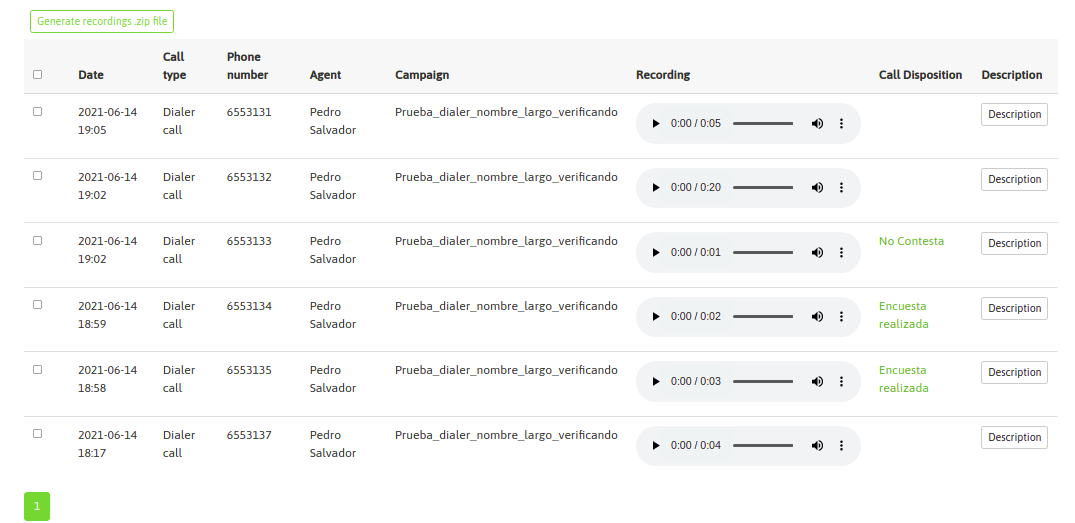
Figure 1: Recordings