Telephone Campaigns¶
A campaign represents a Contact Center operation that groups:
- An agent group processing phone calls in one direction (outbound or inbound)
- A contact base associated with the campaign.
- A dispositions list that are displayed when classifying the callprocessed by the agent.
- One or more forms to be launched in case the agent assigns a engage disposition associated with any of the forms on the call in progress the form is displayed by said engage disposition and the agent can complete it according to the contact details of the ongoing call.
Figure 1 shows a campaign and its components.

Figure 1: Campaign elements
The fact of working with campaigns allows Supervisor or Administrator user profiles to focus metrics and reports, as well as real-time monitoring or search for recordings, among other actions, using campaigns as a filtering criteria. We can have different campaigns of different nature (predictive, preview, incoming or manual), living simultaneously in OMniLeads and leaving records about the calls transacted by the agents.
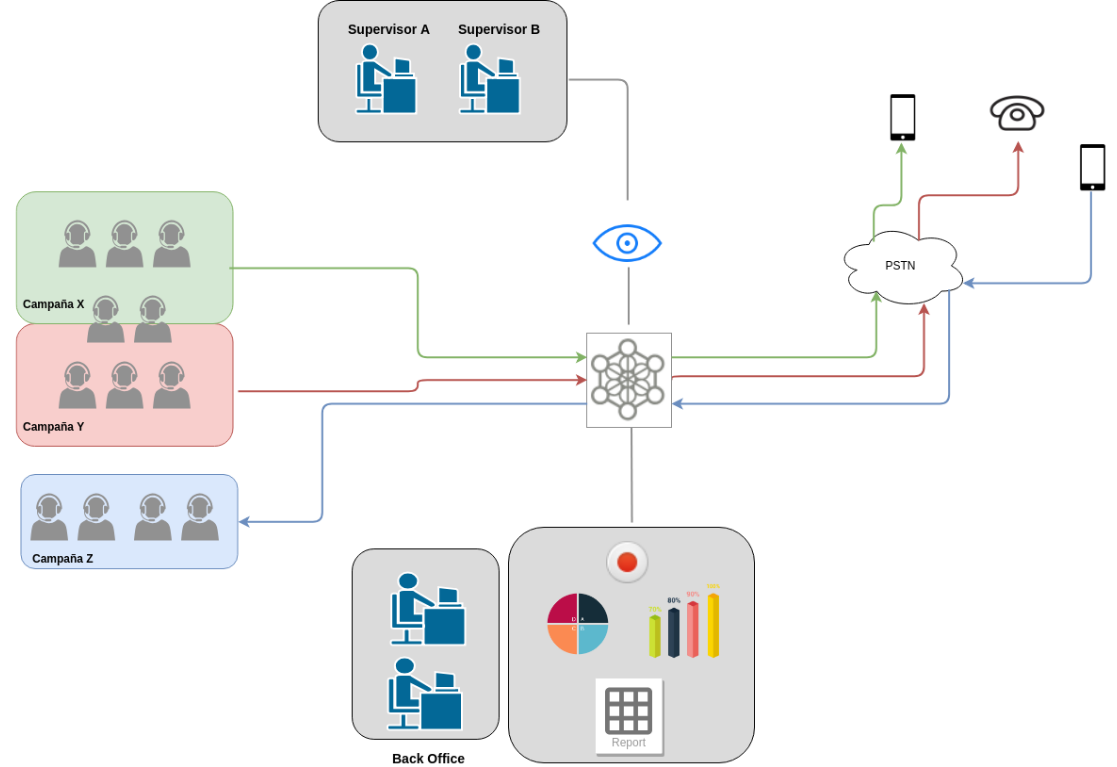
Figure 2: Campaigns, agents, supervisors and backoffice
Dispositions¶
Dispositions form a list of tags available to be assigned to any campaign, so that agents can classify each call within a campaign, with any of these dispositions.
Dispositions are defined by the supervisor or administrator and can be related to several aspects, for example:
- The telephone call result (busy, no answer, wrong number, voicemail, etc.)
- The result of an interaction in a call answered (sale, survey completed, schedule call, etc.)
Dispositions can be totally arbitrary and to generate them you must enter the screen*Campaigns → Call Dispositions → New Call Dispositions*.
We can list the ratings generated within Campaigns → Call Dispositions → Call Dispositions
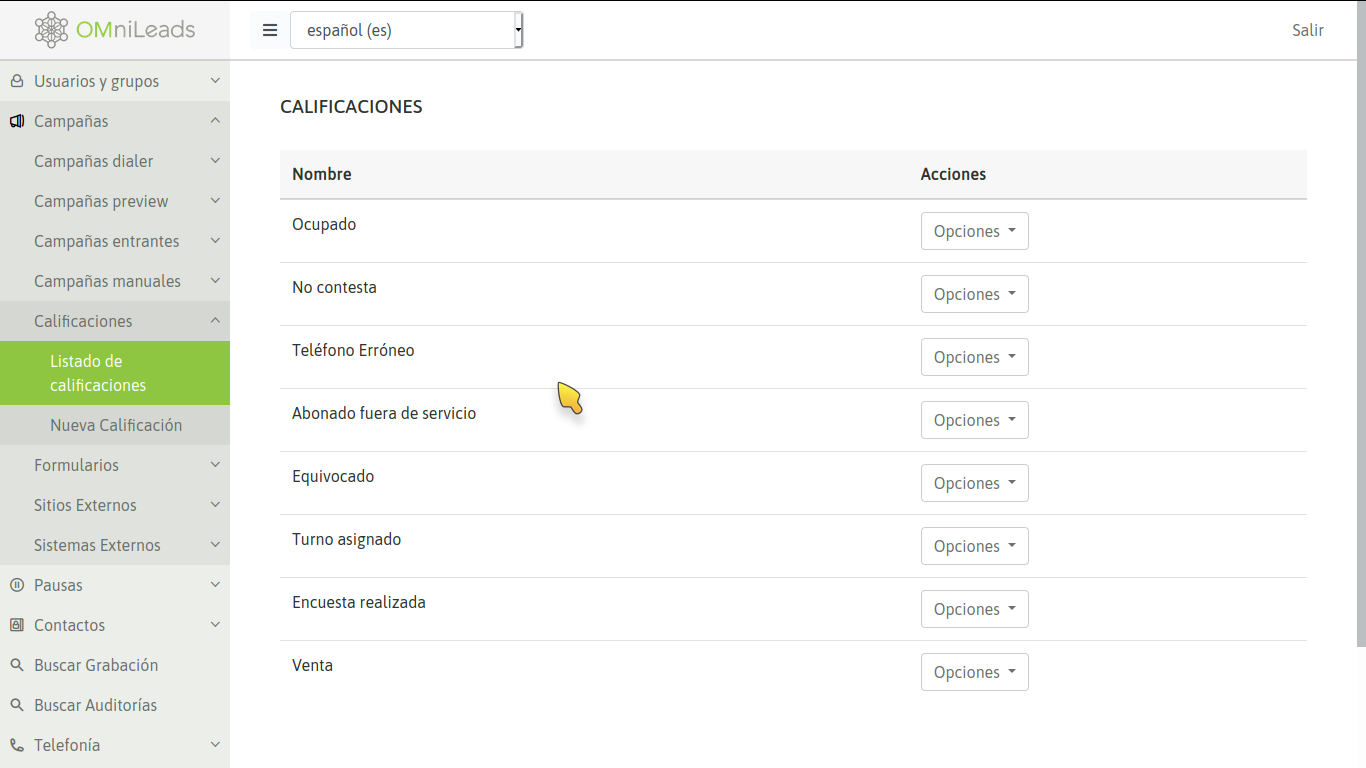
Figure 3: Dispositions
Campaign contact database¶
Contact databases are a requirement for outbound campaigns although they can also be used by incoming campaigns. In the framework of outgoing campaigns, the contact database attached to thecampaign, provides the data required by the predictive dialer or preview; while, in the incoming campaigns, it provides the full information available on the calling number that will be displayed in the agent’s screen when receiving a call.
These databases are provided in files with CSV format with the fields separated with commas, and also generated in UTF-8 encoding (exclusive requirement). There should be at least one column that contains a phone number for each contact (record) in the file, while the rest of the columns can contain any data (generally each registry has complementary data to the main telephone number). These data is exposed on the agent screen when establishing a communication between both (agent and database contact).
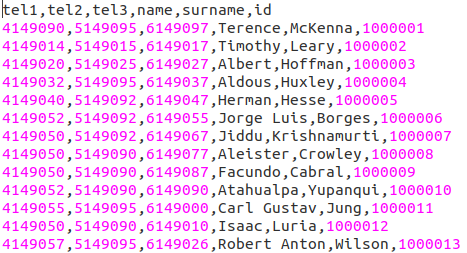
Figure 4: CSV Contact file - Text editor View
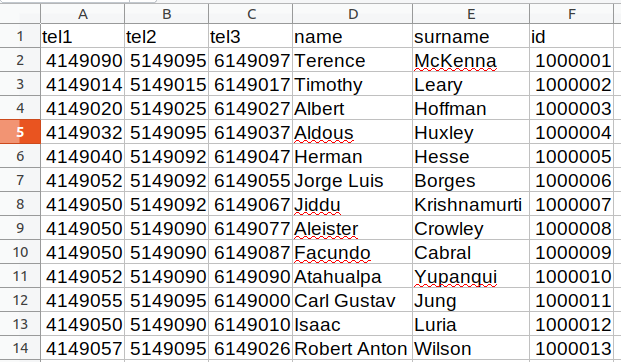
Figure 5: CSV Contact File - View in libreoffice excel
A contact base (csv) is available, to proceed with the the loading of the file into the system by accessing the menu item; Contacts → New contacts database

Figure 6: New contact database
It should be indicated with a check, which columns are the ones that store phones, as indicated in figure 7.
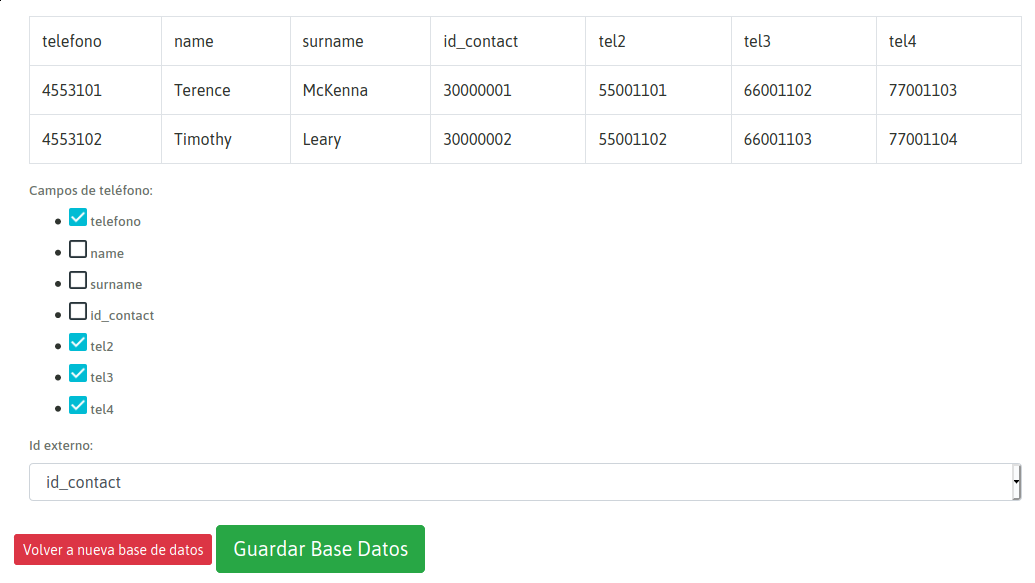
Figure 7: Telephone Selection
Finally, the form is saved and the CSV file is now available as a system contact database available for any campaign.
Restriction configuration for Contacts fields¶
Sometimes Agents should not be able to see or edit certain fields of the database contacts. For this cases, restrictions over this fields can be set entering the option “Restrict contacts fields” from the campaign’s list.
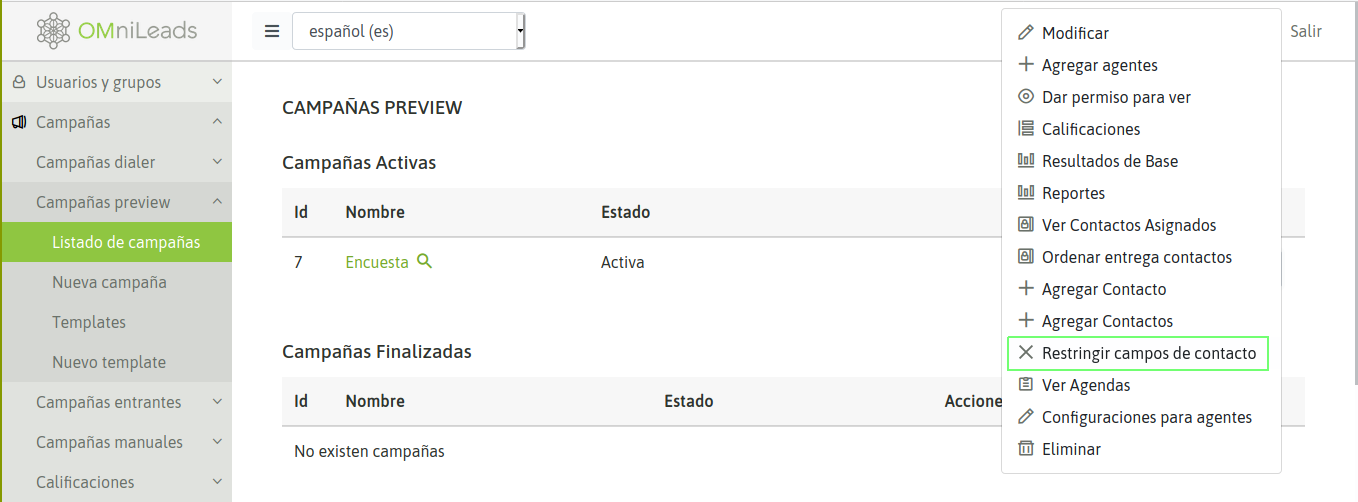
Restriction configuration for Contacts fields
In this screen the fields to block or hide to the agents must be selected. Only the fields selected as blocked can be selected as hidden. The main phone field can’t be set as hidden.
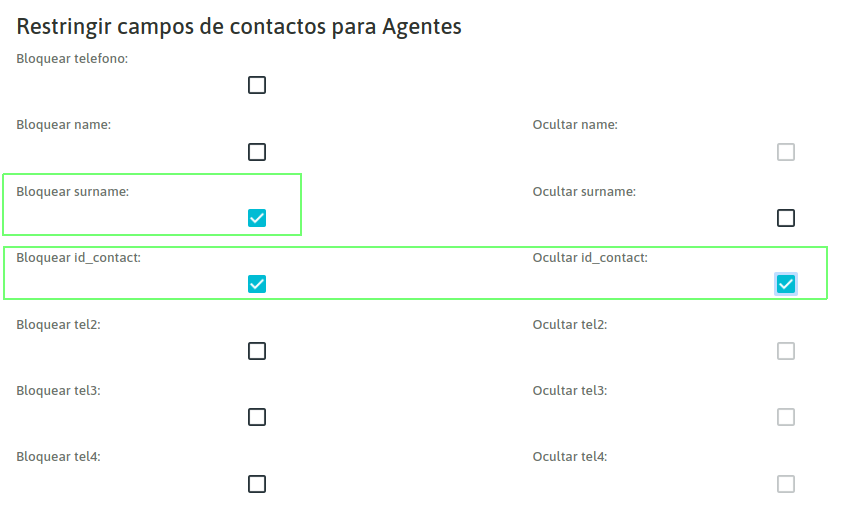
Figure 9: Selecting contact fields to block or hide
When an Agent is to edit a contact the hidden fields will not be present and the fields set as blocked (and not hidden) will be disabled for edition. When creating a contact, the fields set only as blocked will be enabled for only this first time.
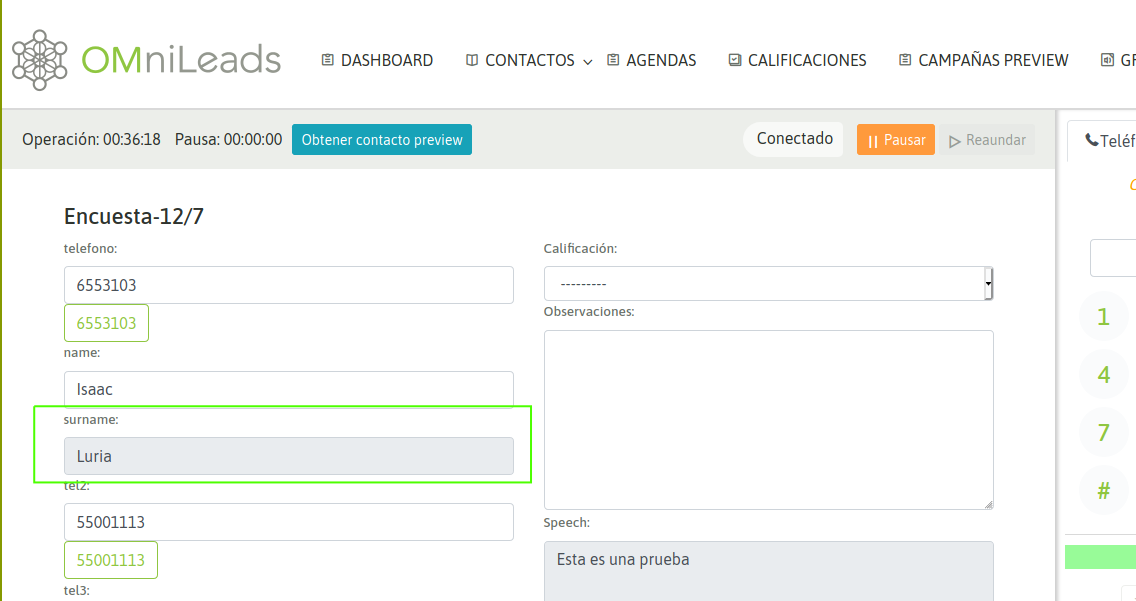
Figure 10: Restricted and hidden contact fields
Forms¶
Campaign forms constitute the default method to collect information (relevant to the campaign) in the interaction with the person behind an established communication. They are designed by the user combining in a static view different types of fields (text, date, multiple selection and text area), being able to order them according to the need of the campaign.
To create forms you must access the menu item; Campaigns → New form
Campaign forms may contain field types like
- Text
- Date
- List
- Text Area Box
Figure 8 exemplifies a campaign form creation.
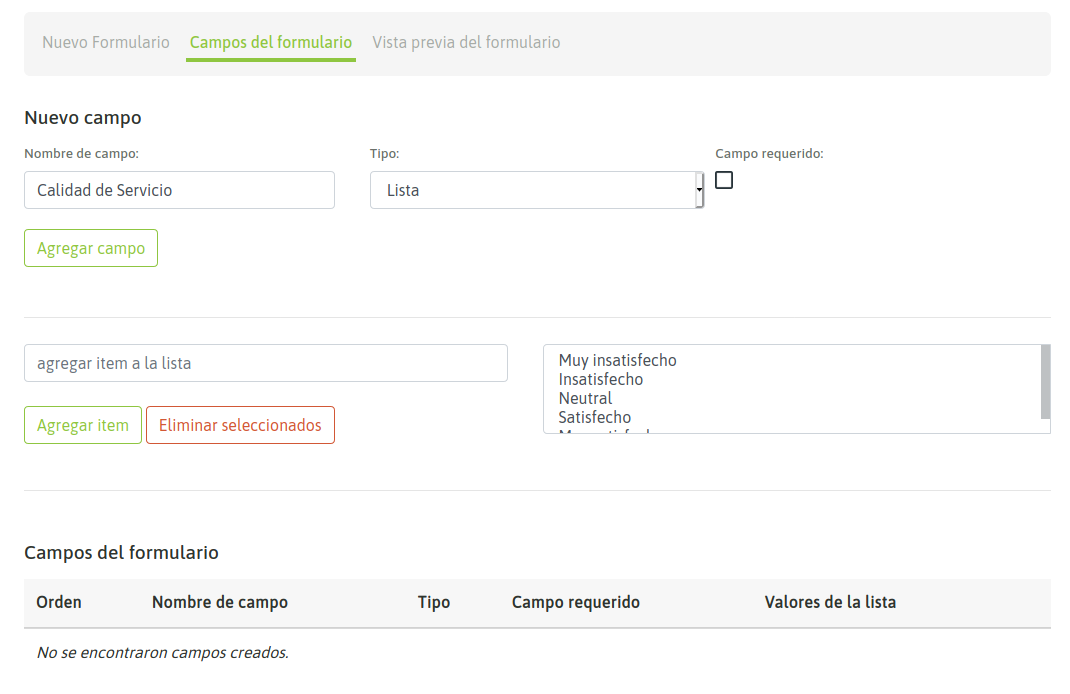
Figure 11: New campaign form
We can generate a sample satisfaction survey form with the appearance of figure 9.
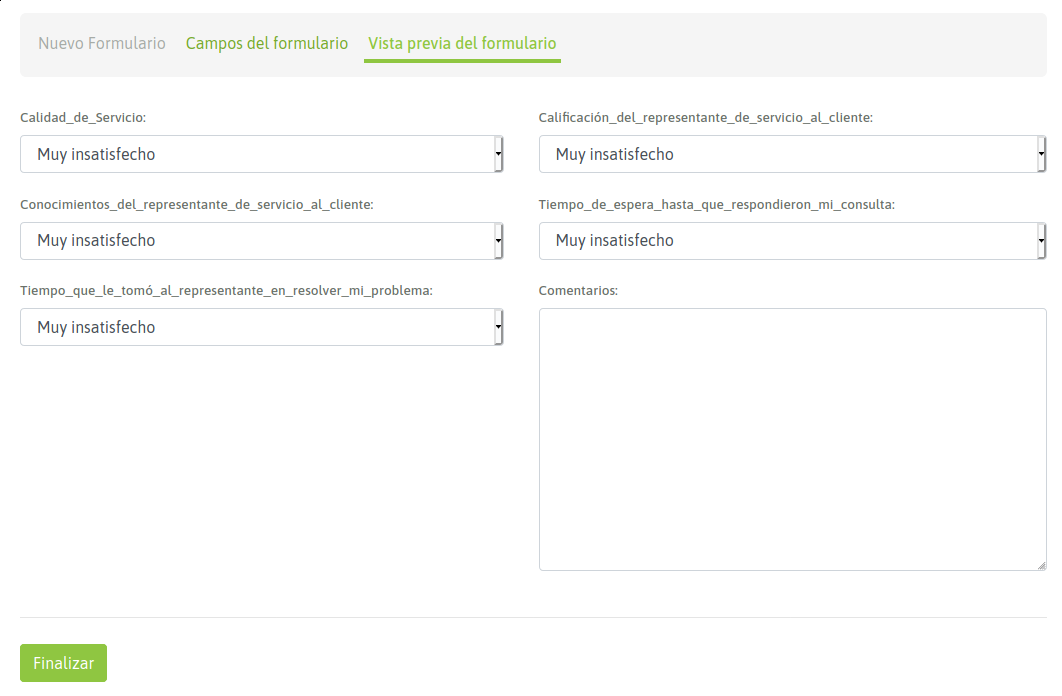
Figure 12: Survey Form
Campaigns, Dispositions & Forms¶
To explain the relationship between these components, we must remember that multiple forms can be assigned to a campaign. The idea is that different dispositions of a campaign can trigger different forms, thus allowing the ability to collect through previously designed forms, information associated with the interaction between the OMniLeads agent and the person at the other end of the communication within the campaign.
It is important to explain conceptually how campaign forms are used in OMniLeads. We must clarify that in the context of a campaign when assigning ratings, it will be possible to define normal and engaged disposition. The latter are the ones that trigger the campaign forms.
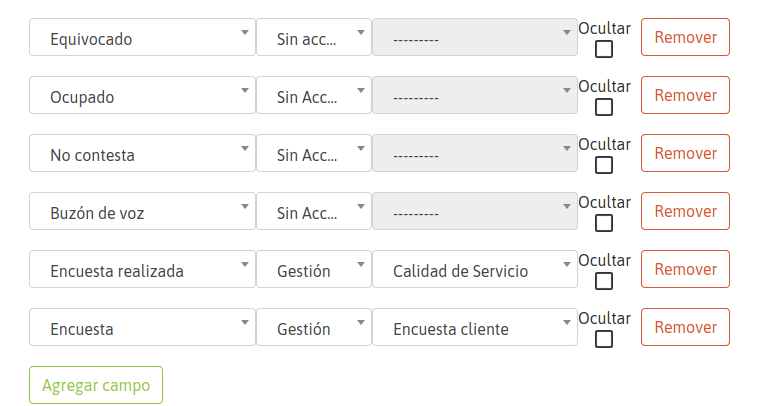
Figure 13: Dispositions within the campaign
In the the previous example figure, we have 2 call dispositions of type “Management”, on the one hand the call disposition “Completed Survey” that is associated with the form ” Quality of Service ” and on the other the disposition “Survey” that triggers the form “Customer survey”.
Whenever there is an active call between an OMniLeads agent and a contact at thecampaign contact database, the agent has the complementary data to the contact’s phone on their screen next to the disposition selection combo for the current contact. If the agent selects and saves a engaged disposition then the form associated with the engaged disposition within the campaign is triggered on the agent screen.
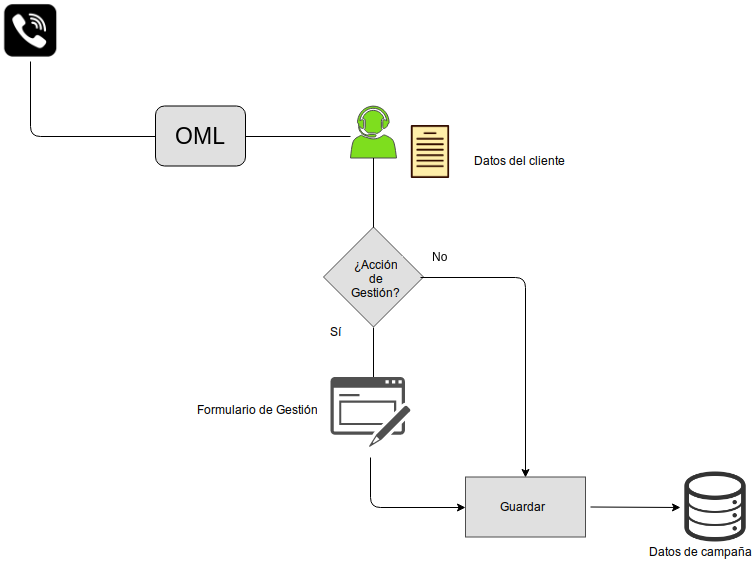
Figure 14: Management Actions and Forms
Manual Campaigns¶
Within this subsection the step-by-step example of how to manage Manual Campaigns is exemplified.
Preview Campaigns¶
Within this subsection the step-by-step example of how to manage Preview Campaigns is exemplified.
Predictive dialer campaigns¶
Within this subsection the step-by-step example of how to manage Predictive dialer Campaigns is exemplified.
Inbound Campaigns¶
When talking about incoming calls we have to explain each functionality applicable to the flow of a incoming call. As we know an incoming call can go through a series of “nodes” until finally connecting with an agent. Therefore we will extend the concept of “incoming campaigns” to the following configuration items.
Campaign Templates¶
It is often recurring that the parameters of a “class” of campaigns (for example, survey preview campaigns) do not vary too much except perhaps by the assigned agent group, a contact database, or by assign supervisor. Therefore instead of having to create very similar campaigns always from scratch, you can generate templates and then quickly create new campaigns from cloning those templates.
This functionality is granted by the OMniLeads campaigns Templates.
Once you have generated a template (which is generated similarly to a campaign), you can create new campaigns simply by selecting the template and the Create campaign from template option. Each new campaign will be available with all the parameters specified in its parent template.
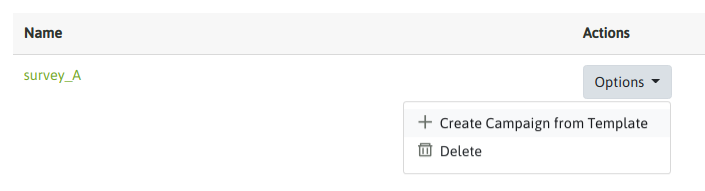
Figure 15: Templates
Interaction with external CRMs¶
OMniLeads is designed from a perspective that prioritizes integration with the company’s preferred CRM/ERP system. Thus providing the possibility for a company to maintain the use of its CRM/ERP system appropriate to its vertical market (health, sales, customer service, etc.).
Through its own functionalities and API methods, OMniLeads allows the following interactions:
- Open a specific view of the CRM in an incoming or outgoing communication, using communication parameters (agent id, contact id, campaign id, etc.) as dynamic data to invoke the CRM.
- Execute click to call from a contact view in the CRM and thus activate a call through a campaign and OMniLeads agent.
- Record the management of a CRM contact and that the disposition impacts OMniLeads, so that there is a correlation between the CRM system and the Contact Center system within each campaign.
- Request the “ID” of the person on incoming calls, send this “ID” to the CRM (via http request) and wait for the latter to respond on which OMniLeads campaign to route a call.
These concepts and configurations are expanded in the following link CRM integration.